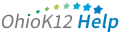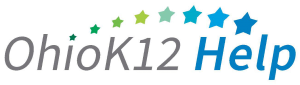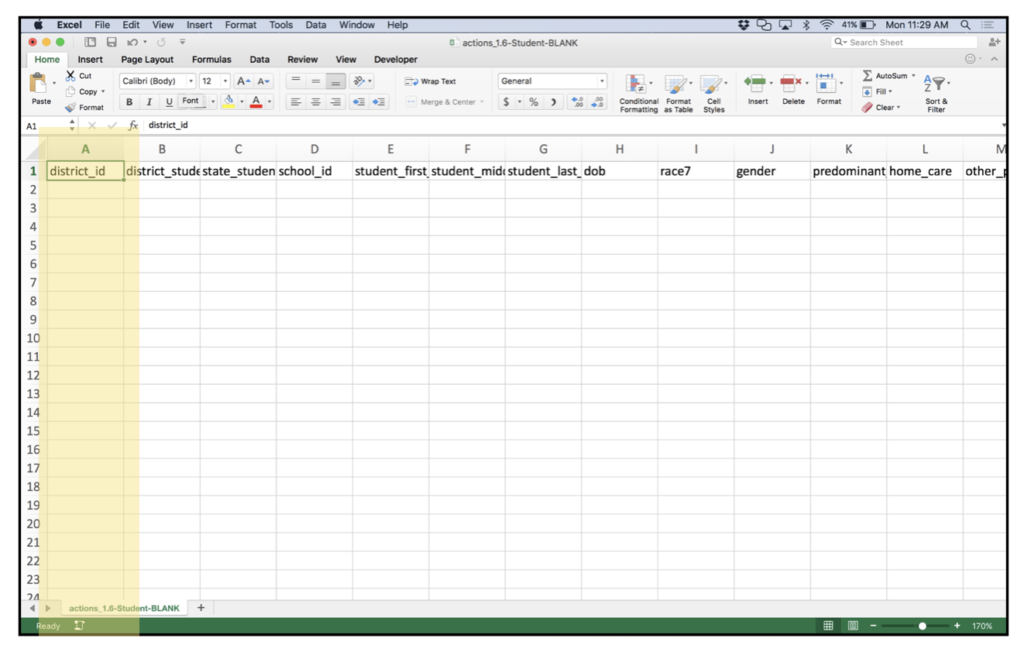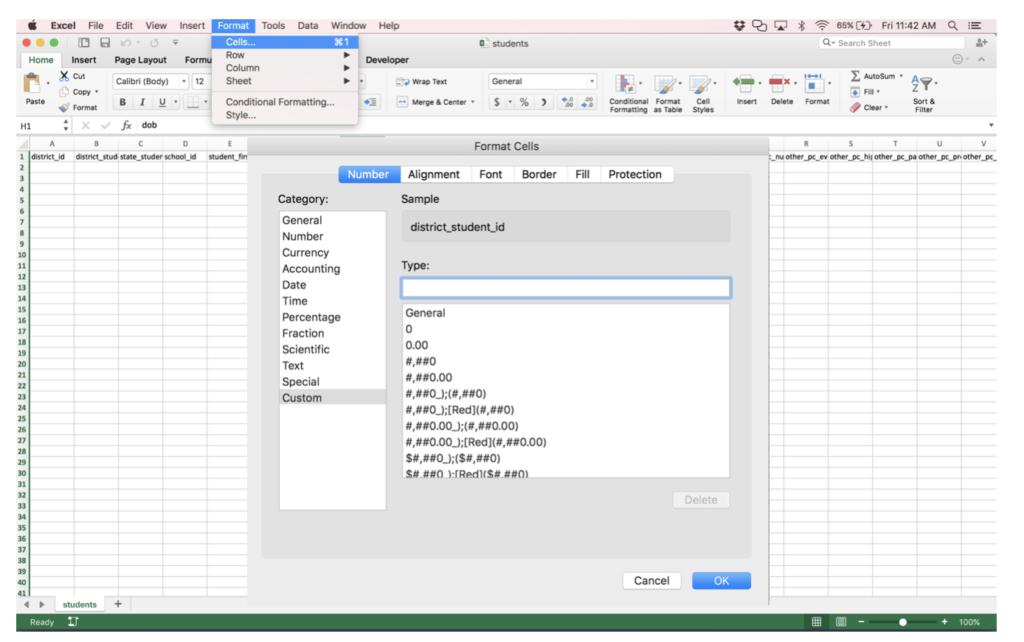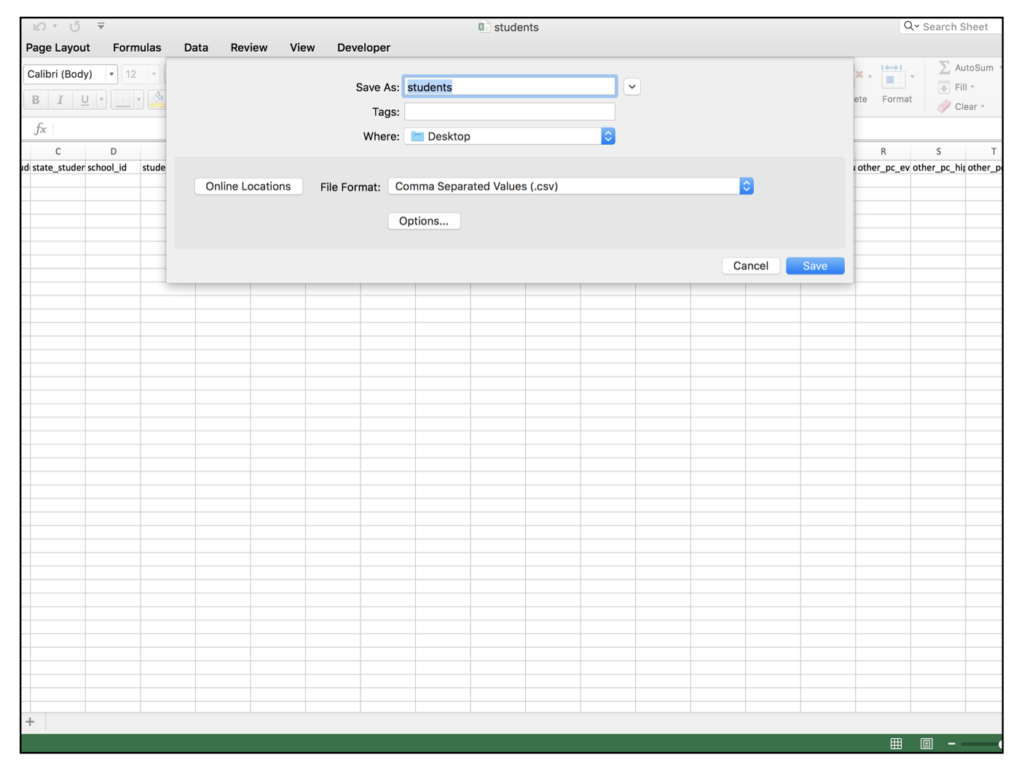Formatting Data With Leading Zeros
When uploading your data to the Ready for Kindergarten Online System it is important that the data is formatted properly. The system utilizes comma separated values (CSV) templates for uploading. When you open and enter information in the CSV file using Excel you will notice that some of the fields are not formatted correctly in that the leading zeros are missing for such fields as the District and Building ID as well as the Date of Birth. You will need to ensure that the columns/cells are formatted per the instructions listed in the data guidelines document (dataguidelines.kready.org).
Follow these steps to format the cells.
3. Select File, Save As from the menu, name the file and ensure that the Comma Separated Values (.csv) format is select and click Ok.
Note
After saving the .csv file, the formatting of leading zeros will be removed if the file is re-opened in Excel. Instead, the use of a text editor to open, view and confirm correct formatting is recommended.