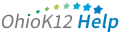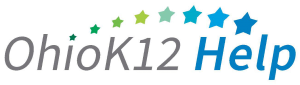Accessing the Language and Literacy Report
The Language & Literacy Report is a Microsoft Excel file of all students’ language and literacy scale scores. All scores need to be entered for the language and literacy items for a scale score to populate. This document provides an overview and guidance information to data managers about/on accessing the report in the KReady online system.
Click or tap to view the video
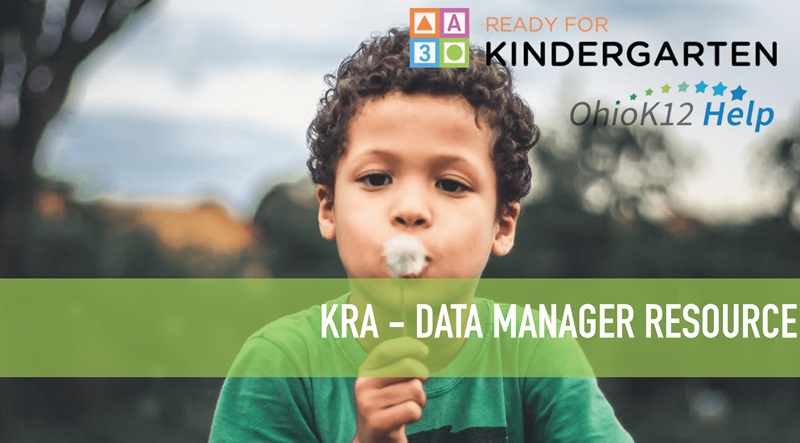
Accessing the Language and Literacy Report (1:05)
1.Select the drop-down arrow next to Create a Report and select Language and Literacy Report option.
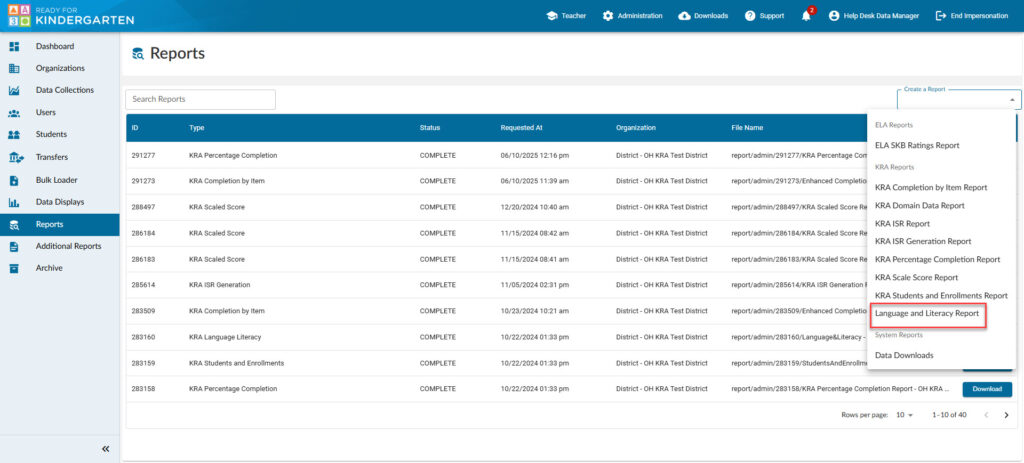
2. Select a Data Collection, district, and location.
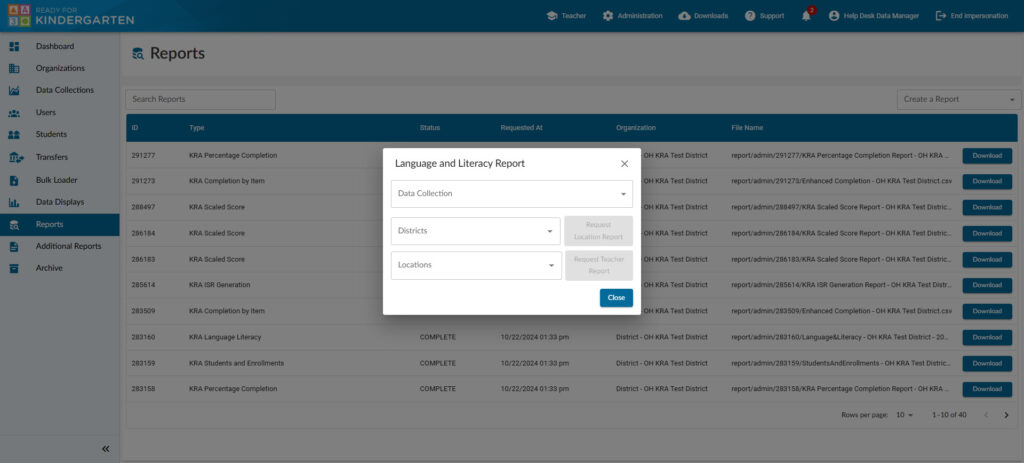
- Select a District – this would provide results for each building and KRA students attached.
- Select a Location – this would be the building name and would provide results for each teacher in that building.
- Click the blue button next the report you wish to see.
- After a 5 second countdown, click the “X“ on the top right of the report box to close it.
3. Your report will appear in the “Requested Reports” list. Click download to access the report.
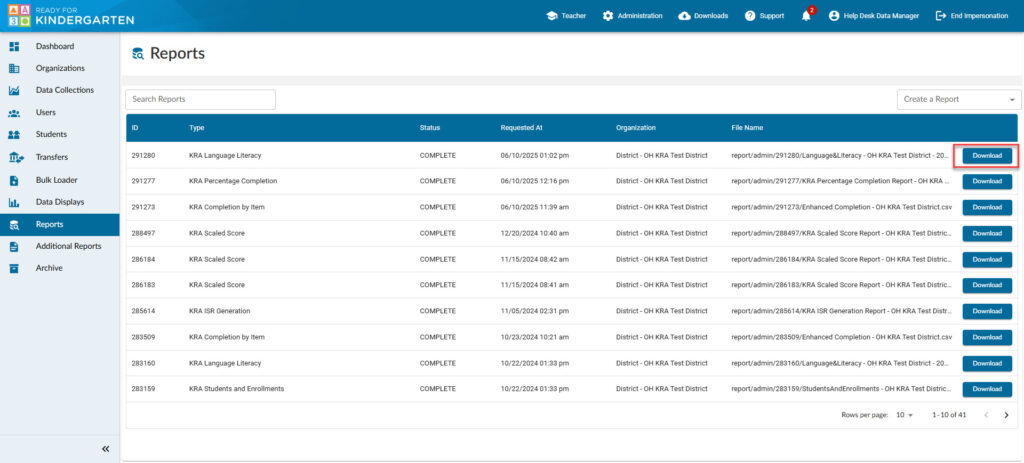
Sample Report