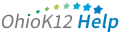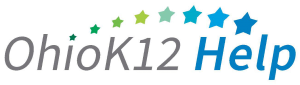Accessing the KRA Student and Enrollments Report
The KRA Student and Enrollment Report is a Microsoft Excel file with student and enrollment information. This document provides an overview and guidance information for data managers on accessing the report in the KReady online system.
Click or tap to view the video

Accessing the KRA Student and Enrollments Report (53 secs)
1. Select the drop-down arrow next to Create a Report and select KRA Students and Enrollments Report option.
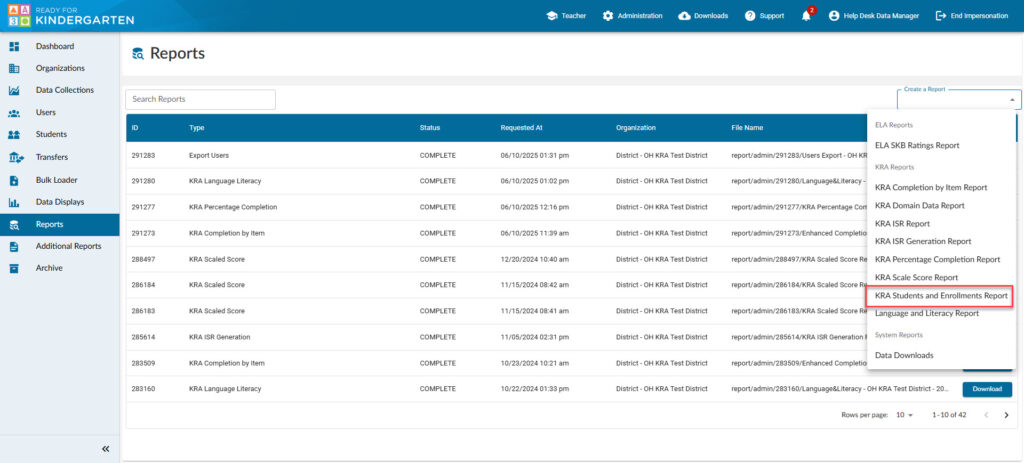
2. Select a Data Collection and District.
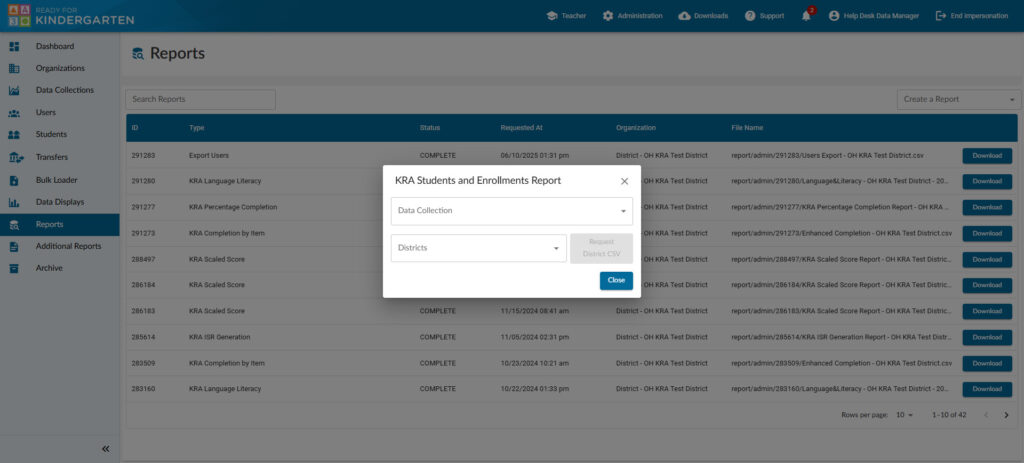
- Select a Data Collection
- Select a District – this would provide results for each building and KRA students attached.
- Select the report in CSV format by clicking the blue button next to the district report.
- After a 5-second countdown, click the “X “on the top right of the report box to close it.
3. Your report will appear in the “Requested Reports” list. Click download to access the report.
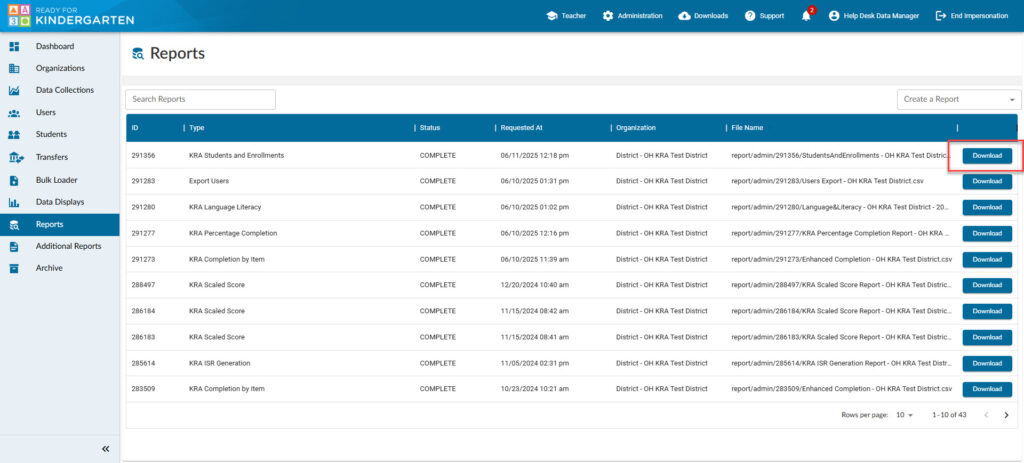
4. Once the report is opened, you can save the report to your computer.