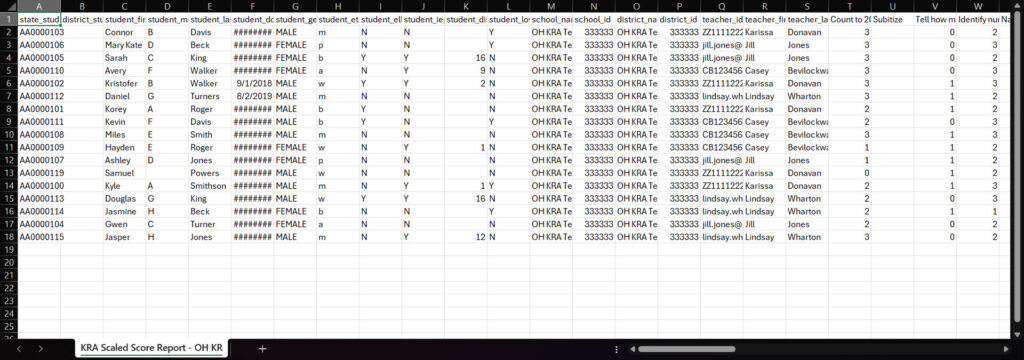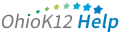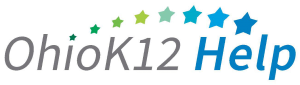Accessing the KRA Scale Score Report
The Scale Score Report is a Microsoft Excel file of all students and contains student demographic data, scores by item, overall KRA score and domain scores, and the items administered using the KRA App. This report is only available once all scores have been entered and the administration window has ended.
Click or tap to view the video
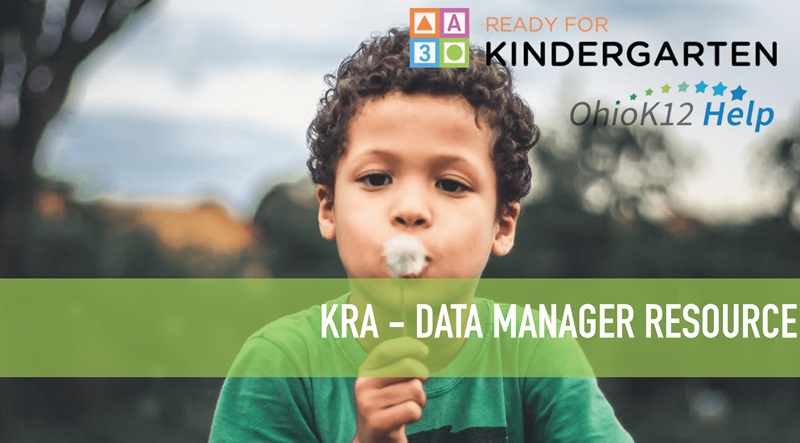
Accessing the KRA Scale Score Report (1:21)
1. Select the drop-down arrow next to Create a Report and select KRA Scale Score Report option.
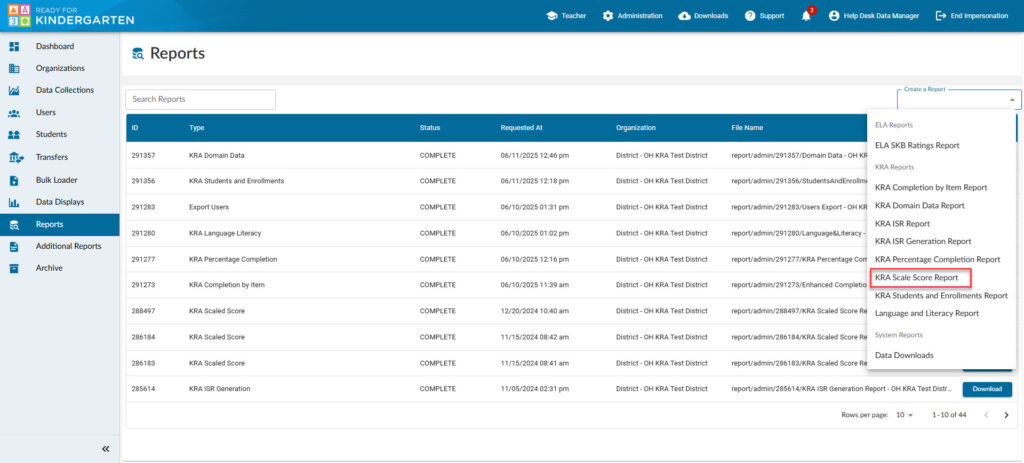
2. Select a Data Collection.
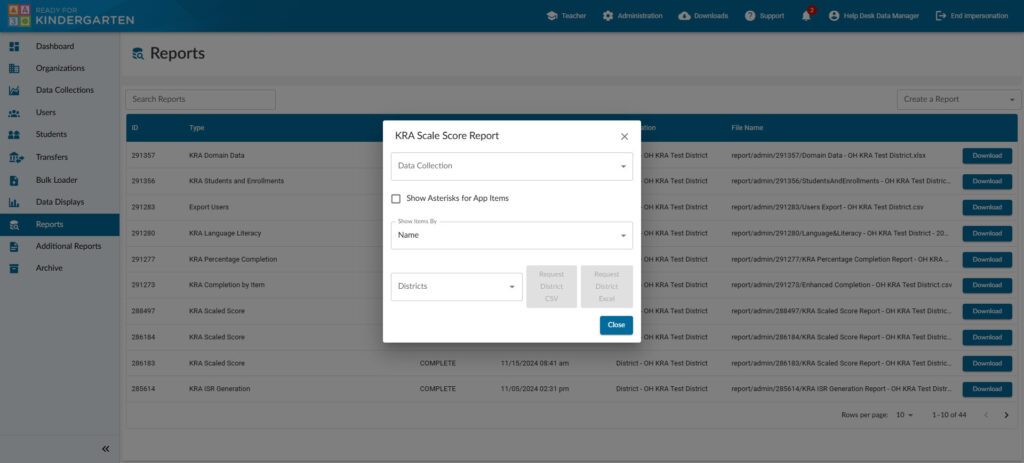
- Select a Data Collection
- Show Asterisks (Yes/No) for App Items
- Show Items by (Code or Name).
- Code = the letter and number combination that is given to each item.
- Name = the full name of the assessment item.
- Select a District – this would provide results for each building and KRA students attached.
- Select a report format (CSV or Excel) by clicking the blue button next to the district report.
- After a 5-second countdown, click the “X “on the top right of the report box to close it.
3. Your report will appear in the “Requested Reports” list. Click download to access the report.
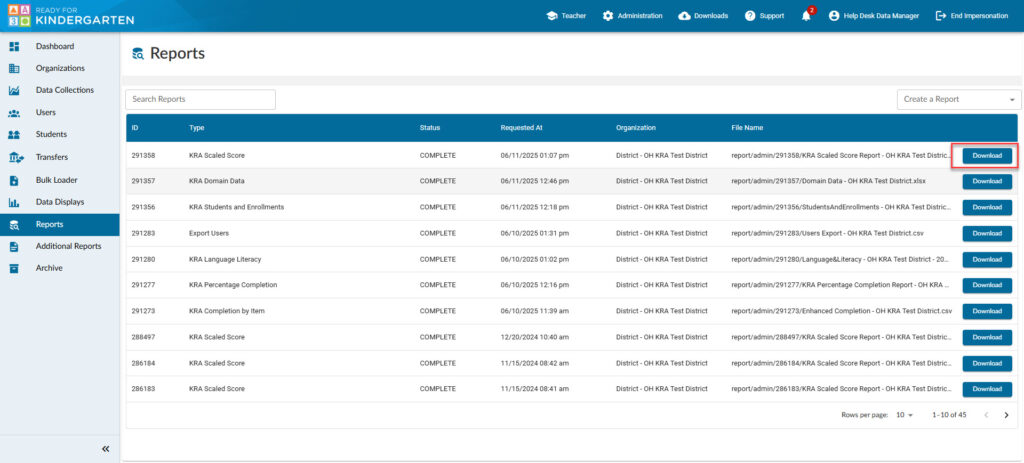
Sample Report