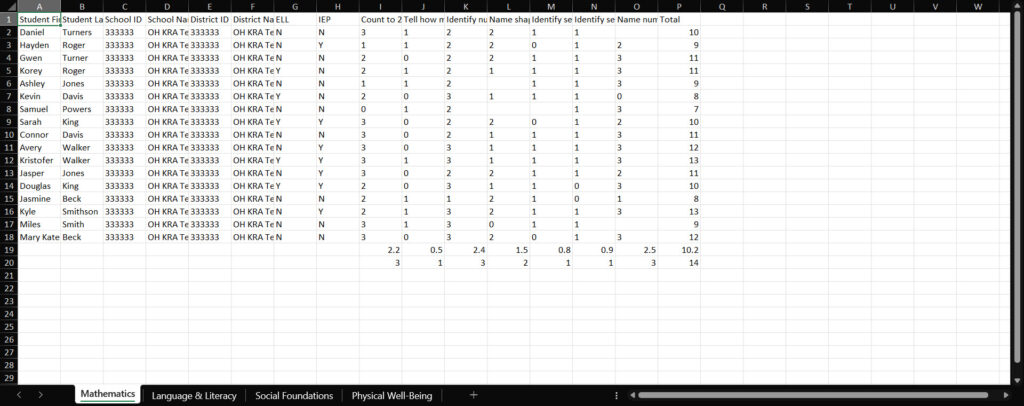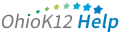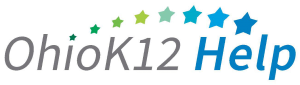Accessing the KRA Domain Data Report
The KRA Domain Data Report is a Microsoft Excel file of scores for each student in each of the domain items. This document provides an overview and guidance information for data managers on accessing the report in the KReady online system.
Click or tap to view the video
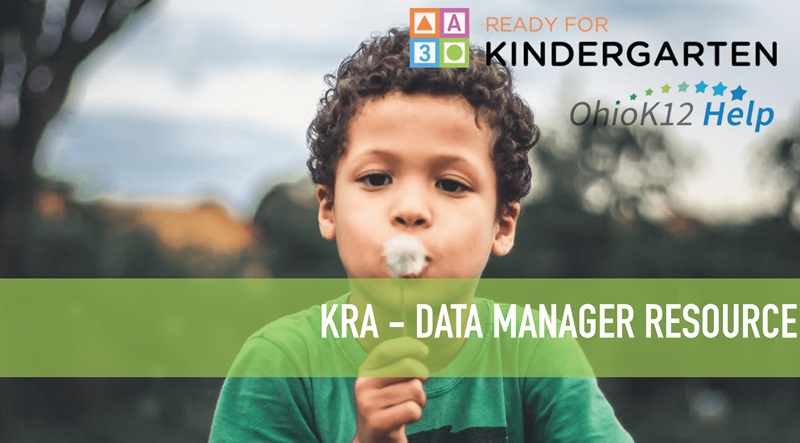
Accessing the KRA Data Domain Report – DM (1:16)
1. Select the drop-down arrow next to create a report and select the KRA Domain Data Report option.
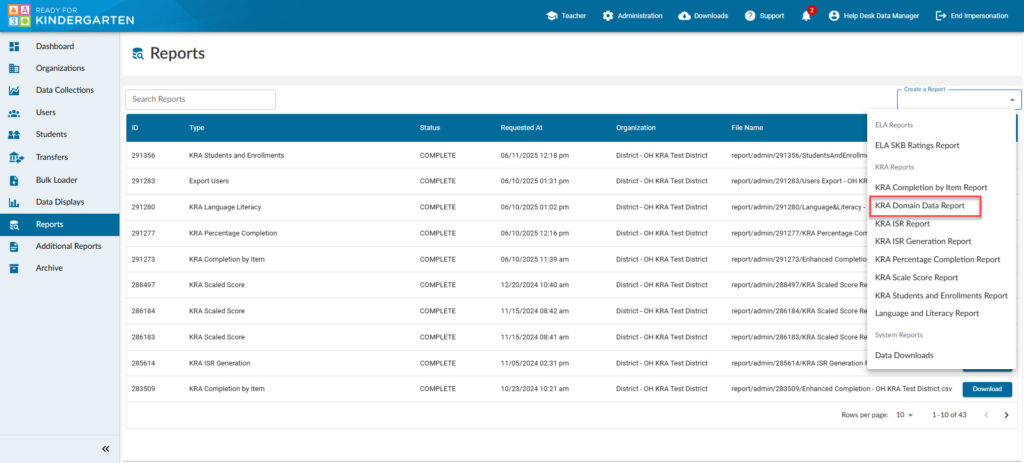
2. Select a Data Collection.
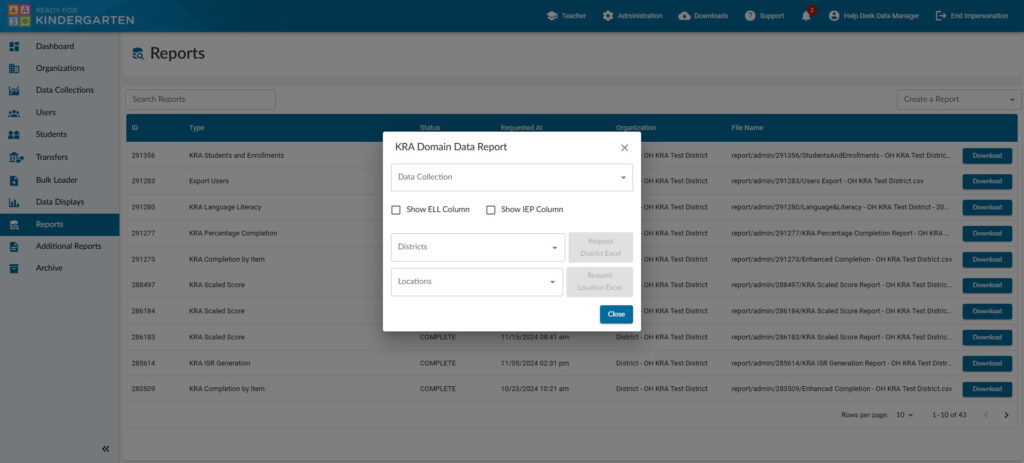
- Select a Data Collection.
- Show ELL Column – when checked, it will show a column indicating if the student is mark as a Y or N for English Language Learner. When it is unchecked, the column will not show on the report when downloaded.
- Show IEP Column – when checked, it will show a column indicating if the student is marked as a Y or N for having an IEP. When it is unchecked, the column will not show on the report when downloaded.
- “Select a District” – provides results for all building locations and associated KRA students in the district.
- “Select a Location” – provides results for specific buildings and KRA students associated with those buildings.
- Select the report in Excel format by clicking the blue button next to the district report.
- After a 5-second countdown, click the “X“on the top right of the report box to close it.
3. Your report will appear in the “Requested Reports” list. Click download to access the report
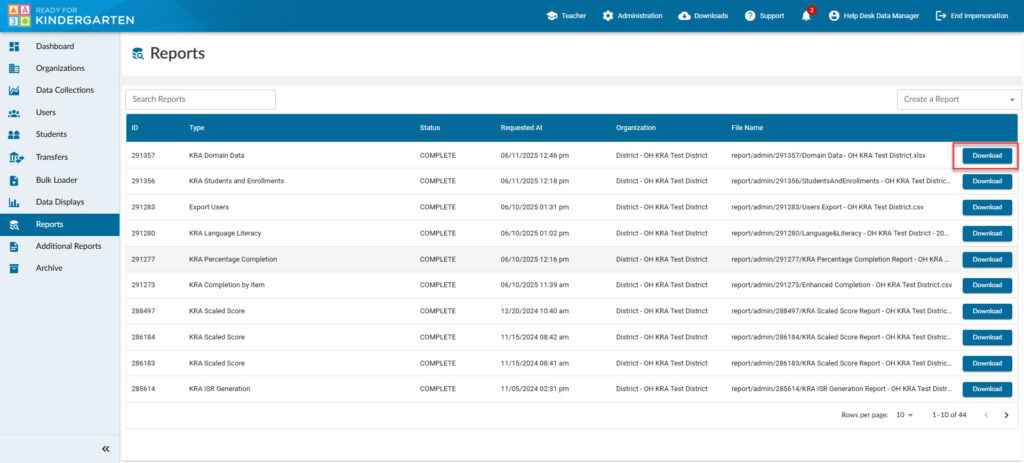
Sample Report