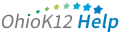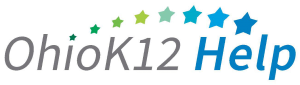Accessing the Data Downloads Report
The Data Downloads Report is a Microsoft Excel file of the files uploaded into the KReady system via bulk loader for students, users, and enrollment files. This document provides an overview and guidance information for data managers and building administrators on accessing the report in the KReady online system.
Click or tap to view the video

Accessing the Data Downloads Report (1:24)
1. Select the drop-down arrow next to Create a Report and select the Data Downloads option.
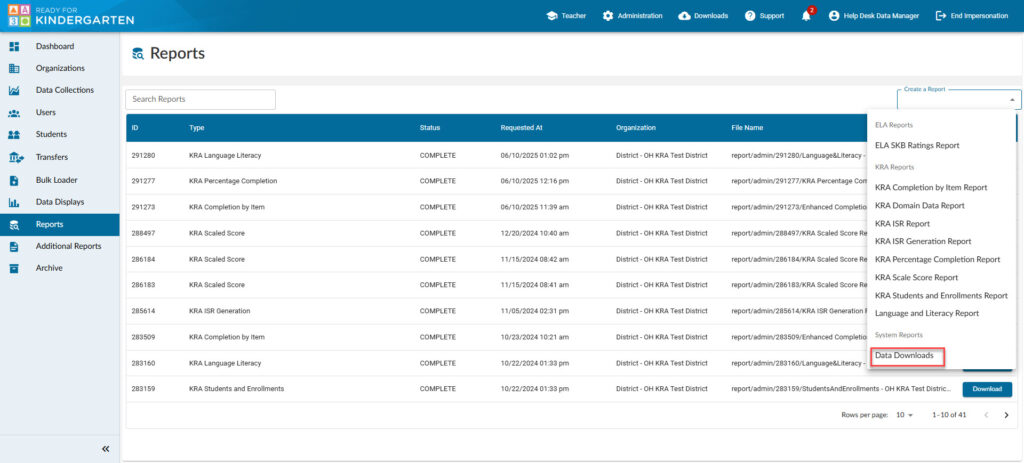
2. Select a Data Collection, then the Download Type: Students, Users, or Enrollments from the drop-down arrow.
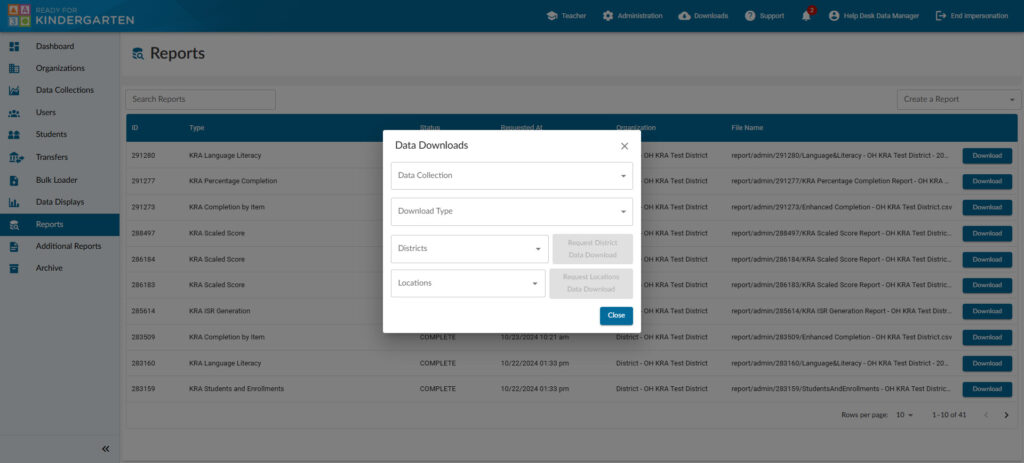
- Select a District – this would provide results for each building and KReady students attached.
- Select a Location – this would be the building name and would provide results for each teacher in that building.
- Click on the blue button of which report you wish to download: Region, District or Location.
- After a 5 second countdown, click the “X” on the top right of the report box to close it.
3. Your report will appear in the “Requested Reports” list. Click Download to access the report.
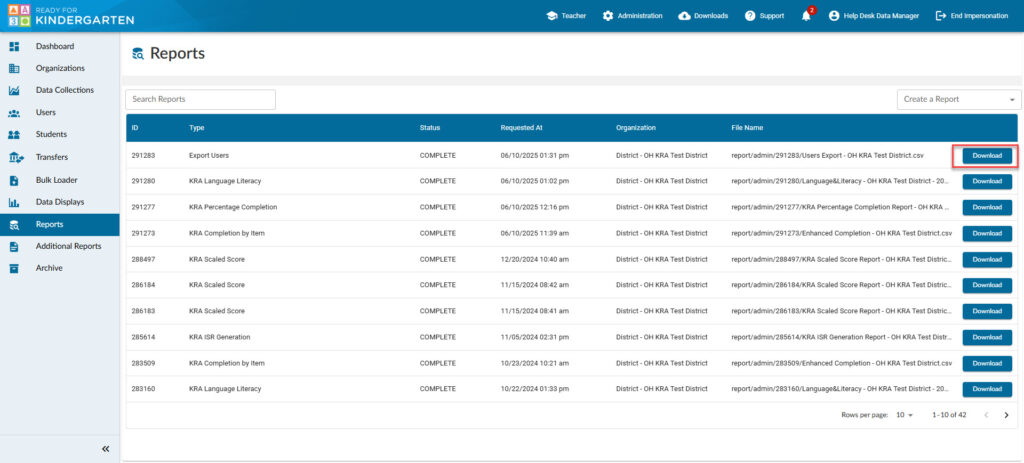
Sample Report