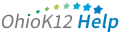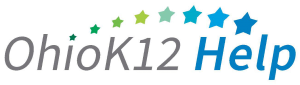Ohio K12 Network Subsidy
The K12 Network Subsidy is available for public districts, JVSDs, ESCs, community schools, nonpublic schools, and Ohio Deaf and Blind Education Services. Applicants must have filed E-Rate in February through June and complete the Building Connectivity and Technology Confirmation. Eligible buildings must be instructing kindergarten through grade 12 students; reported ADM in prior school year; and have a connection to the Internet that meets a minimum bandwidth. Eligible buildings receive subsidy in two payments: one in the fall and the other in the spring. The yearly subsidy is roughly $2,000 per building.
- Invitations are sent to the Superintendent, Treasurer and Technology Coordinator at the start of the subsidy application window in October each year. The email comes from k12networksubsidy@ohio-k12.help. Staff members with one of the above mentioned roles can use their district/school IRN and email address to activate the IRN Session and access the K12 Network Subsidy application.
- The application consists of three steps:
- Add new buildings to your district network (if applicable).
- Edit/Confirm Building Technology Data or close buildings no longer in use.
- Confirm and submit building information for network subsidy confirmation.
- Subsidies are paid in two parts: first half in October or November ($1,000/building) and the remaining balance in March or April. You can lookup your payments using Ohio Department of Education and Workforce payment lookup.
- Funds are received electronically from data in the OAKS system (the State of Ohio accounting system); alternatives to ACH payments must be setup with OAKS.
- Districts and schools should account for this state funding using USAS Fund 451, Receipt Code 3219.
- To view the spending guidelines, please visit: Spending Guidelines
- The entire amount of funding must be encumbered on or before June 30th of the current fiscal year. All funds must be liquidated on or before September 30th of the previous fiscal year.
- All funded network connectivity options must operate at a bandwidth necessary to support online learning, including but not limited to distance learning, statewide testing, and web hosted applications.
- Building connectivity should be at, or preferably greater than 100kb per student.
- The current FCC recommended standard is 1Mb per student.
- Districts must use the Information Technology Center as their primary Internet Service Provider utilizing a minimum of fifty-one percent from the state service provider.
- Large Urbans must use OARnet as their primary Internet Service Provider utilizing a minimum of fifty-one percent from the state service provider.
- Districts and Large Urbans may contract with an ISP of their choosing for secondary or backup service. The secondary or backup service must not provide more than forty nine percent of the internet access. K-12 Network Subsidy funds may not be used for the secondary or backup service.
- All data being sent over wireless WAN connections must be encrypted using a minimum of 128-bit encryption, preferably 256- bit encryption.
- Must have an DEW issued IRN and be Open (OEDS status) in the current school year
- Must instruct K-12 students (Pre K only IRNs are not eligible)
- Must have reported ADM/headcount in the prior school year
- Must file for E-Rate and receive more than half (51%) of their bandwidth from an ITC or OARnet.
- Must be listed under Recipients of Services on the Form 471
- Must apply within the 471 window for Federal funding under the E-Rate program, within the appropriate funding year cycle. A building must be listed as Recipients of Services on the Form 471, listing the Service Type as Data Transmission and/or Internet Access.
- Erate applications are filed in the spring before the fall subsidy application period.
- If you are a new district or school, you will not be eligible in your first year because it is not likely you filed for Erate. There is no waiver for this requirement.
- An Erate 471 may be missing because it was filed by an entity other than the school, such as a consortia.
- Current buildings and network facilities are listed in the Buildings Pending Update/Confirmation section. If you have a new building not listed in this section, click Add a New Building in Step 1 of the process. A support request will be created to add the building, and you will be notified once it is completed.
- Note: If you add a new building, you MUST wait for confirmation from our support team before you can continue to Step 2.
- If a building is no longer in service for the current school year, use the Close action item for the corresponding building in Step 2 of the process.
- Complete and submit the form and our support team will be notified to review the request and close the building record.
- Note: You do NOT need to wait for a confirmation from support before proceeding to step 3.
- Building technology data can be modified by using the Edit/Confirm action item in Step 2 of the process.
- The following fields can be modified:
- Number of Testing Devices
- Grade Span Low – Grade Span High
- Wireless Access Points
- LAN Speed (Mbps)
- Internet Bandwidth (Mbps)
- Wiring Type (fiber, wireless, etc)
- Connection (where does the building connect: to another district building or ITC)
- If you find incorrect or missing information in a read-only field, please contact support to have the information updated by our Ohio K12 Help Team.
- Student Count shown is from the previous school year and is not intended to be an exact or a current count. If your student count is zero, please email support@ohio-k12.help
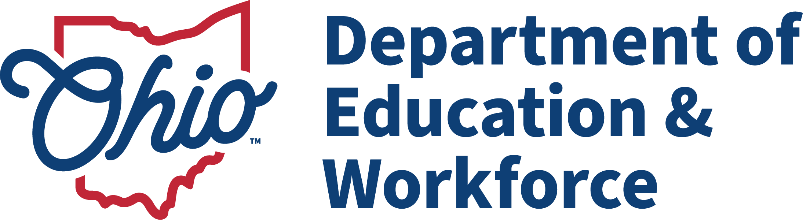
Network Subsidy Support Request
"*" indicates required fields
We're Here to Help
Click the link to the right to open a case with our support team and we’ll respond to your inquiry asap.
Newsletters
FY 2026 Form 471 Filing Window Dates Announced
Good morning E-Rate Community, We have the dates! USAC has just announced that the FY2026 Form 471 Application Window dates will be January 21, 2026,
Current EPC Error Message To Be Aware Of
Good evening E-Rate Community,
I want to make you aware of a current issue with EPC, the E-Rate portal. When clicking on most shortcut
FCC Seeks Comments on E-Rate’s Managed Internal Broadband Services (MIBS)
Good afternoon, E-Rate Community.
I mentioned in an email last week that the FCC seeks comments on the proposed funding year (FY)2026 Eligible Services
E-Rate News and Reminders
Good morning E-Rate Community, and Happy Friday Eve.
I want to share a couple of E-Rate updates and a reminder to register for training.<br
Upcoming E-Rate Deadlines and Training Reminder
Hello E-Rate Community,
Here’s a reminder of upcoming E-Rate deadlines:
October 28, 2025 – FY2024 BEAR (Form 472) deadline to file for reimbursement
E-Rate Fall FY2026 Workshop Registration Now Available
Good afternoon, E-Rate Community.
I’ve completed scheduling online training sessions to prepare for the next E-Rate funding year (FY2026). Training will follow the same