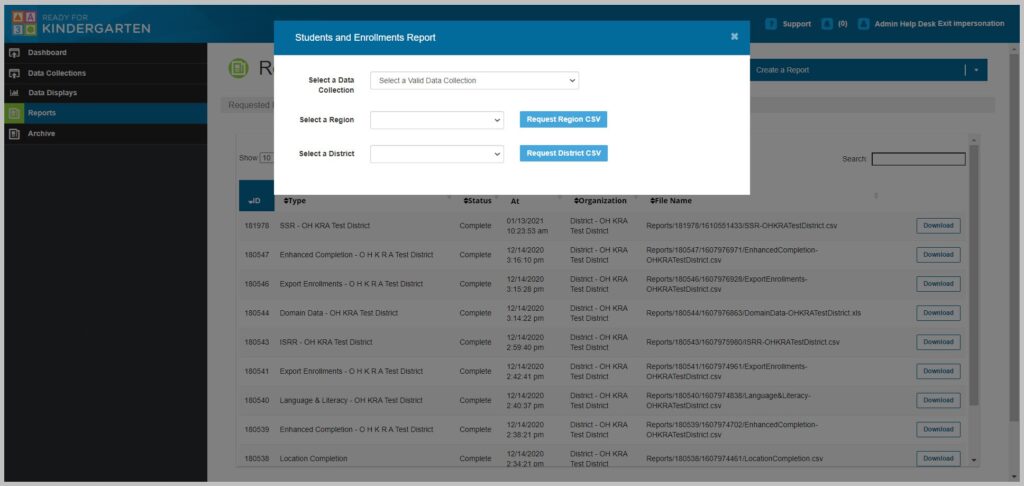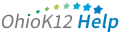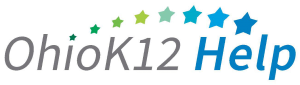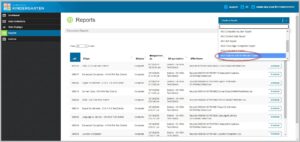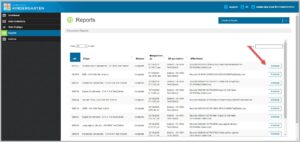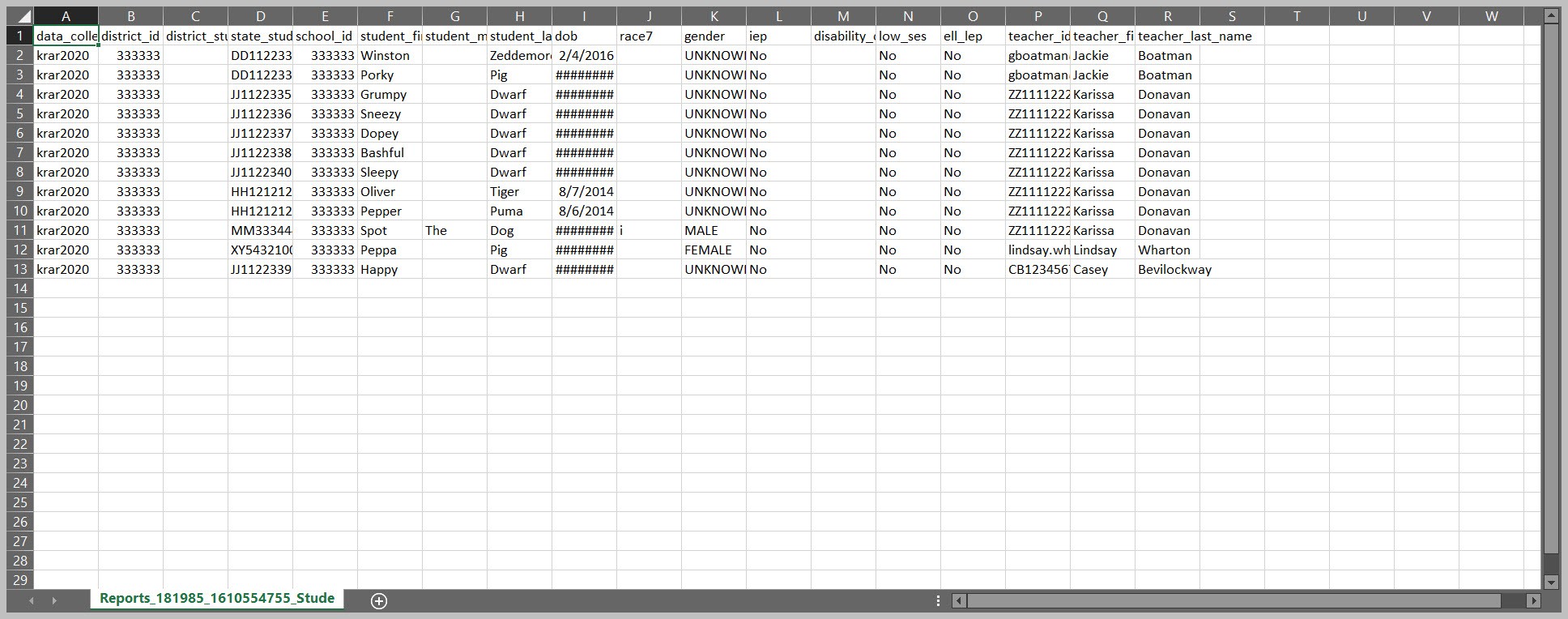Accessing the KRA Student and Enrollments Report
The KRA Student and Enrollment Report is a Microsoft Excel file with student and enrollment information. This document provides an overview and guidance information for data managers on accessing the report in the KReady online system.
Click or tap to view the video

Accessing the KRA Student and Enrollments Report (53 secs)
- Select a Data Collection
- Select Region – provides data managers with access to all of their districts if they have multiple ones.
- Select a District – this would provide results for each building and KRA students attached.
- Select the report in CSV format by clicking the blue button next to the district report.
- After a 5-second countdown, click the “X “on the top right of the report box to close it.