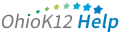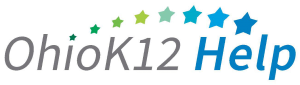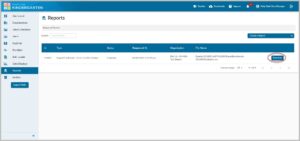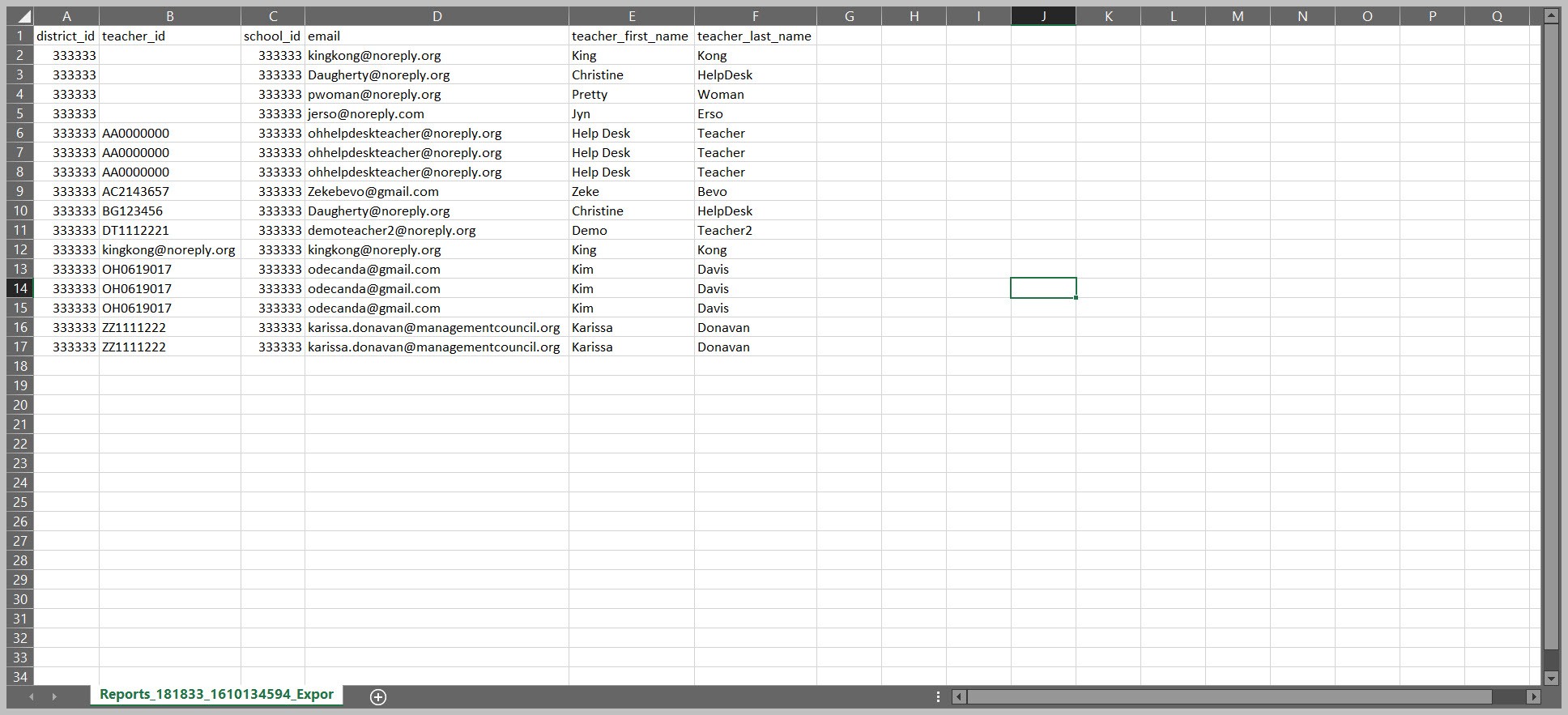Accessing the Data Downloads Report
The Data Downloads Report is a Microsoft Excel file of the files uploaded into the KReady system via bulk loader for the teacher, student, and enrollment files. This document provides an overview and guidance information for data managers and building administrators on accessing the report in the KReady online system.
Click or tap to view the video

Accessing the Data Downloads Report (1:24)
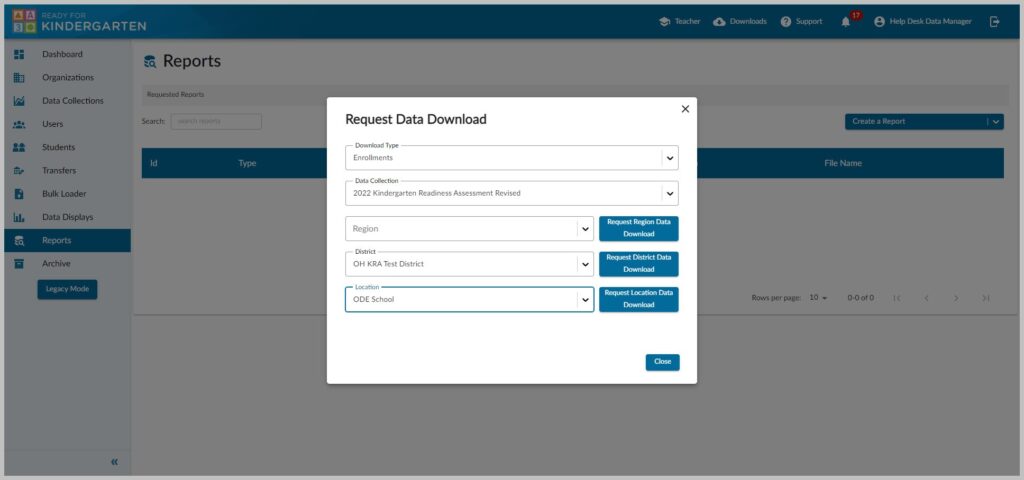
- Select a Region – provides data managers with access to all of their districts if they have multiple ones.
- Select a District – this would provide results for each building and KReady students attached.
- Select a Location – this would be the building name and would provide results for each teacher in that building.
- Click on the blue button of which report you wish to download: Region, District or Location.
- After a 5 second countdown, click the “X” on the top right of the report box to close it.