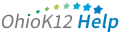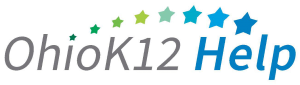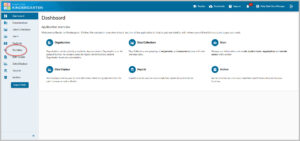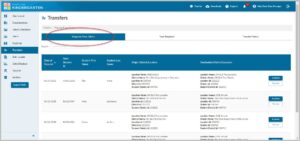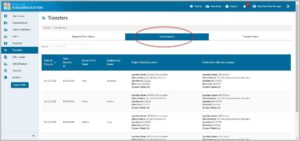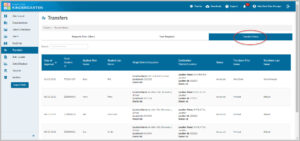Transfers
The Ready for Kindergarten Online System provides data managers with a process for initiating, approving, and tracking transfers of students for the KRA-R.
How to create a transfer:
When a student is entered into KReady Online system with an existing student ID, the system automatically generates a transfer request to the organization that currently has the student on file. This process occurs whether you enter the student manually or through the bulk loader with a student file upload.
Where do I find the transfers:
Go to Transfers. Listed will be: Requests from Others, Your Requests, and Transfer History.
- In the Requests from Others, data managers are able to Approve or Decline a transfer for a student.
- In Your Requests, listed will be the outstanding requests that have been generated from your organization that have not been approved or declined yet.
- In Transfer History, listed will be all of the organization’s student transfers that have been approved or declined.
What will happen if the transfer is not approved or declined:
If a transfer request has been sent to the previous organization but has not yet been accepted, reach out to the organization’s data manager.
To find who the Assessment Data Manager is for an organization, search in OEDS organization, https://oeds.ode.state.oh.us/SearchOrg Select Personnel and look for the role of Assessment Data Manager – Preschool and Kindergarten. You will also see the link to the organization’s website in OEDS. You can find their contact information listed on their website as well.
If another transfer request needs to be sent to the previous organization, the data manager can re-trigger a transfer request to the previous organization.
- Go to Students
- Search for the specific student, select Open next to their name
- Click on the Point of Authority tab
- Click on Request Transfer next to the previous location.
You can also trigger another transfer by uploading a student file again with the student’s information. Once uploaded, it will trigger the transfer request back to the previous organization.
Once the transfer request is accepted, the POA will be updated to the new organization.
Your Requests Shows all transfers requested by you and/or your school/district. Internal transfers will not show in Your Requests.
Transfer History Displays all transfer transactions that have occurred between your location and any external locations. Internal transfers will not show in your Transfer History.
There are two types of transfers – Internal and External. Internal Transfers occur when a student transfers from one building to another within the same district/organization. External Transfers occur when a student transfers from one district/organization to a different district/organization.
Click or tap to view the video

Internal Transfers (36 secs)
Internal
Occurs when a student transfers from one building to another within the same district/organization.
Students previously loaded in the Ready for Kindergarten Online system can be transferred to a new building in the same district/organization using the following steps:
- Load the student file with the new building IRN.
- Load a new enrollment file to assign the student to a teacher.
- Remember to remove the student from the original teacher assignment.
*Note: Internal transfer requests will not show in the “Your Request” tab or in your “Transfer History” tab.
Click or tap to view the video

External Transfers (54 secs)
External
Occurs when a student transfers from one district/organization to a different district/organization.
When a student is uploaded into the Ready for Kindergarten Online system by another district with the same State Student ID, a transfer request will automatically be sent to the previous district for the student.
Student data can still be collected while the transfer is pending but the Point of Authority will remain with the origin district until the transfer is approved.
Student scores will be transferred once the pending transfer is approved, and the correct enrollment token is assigned.